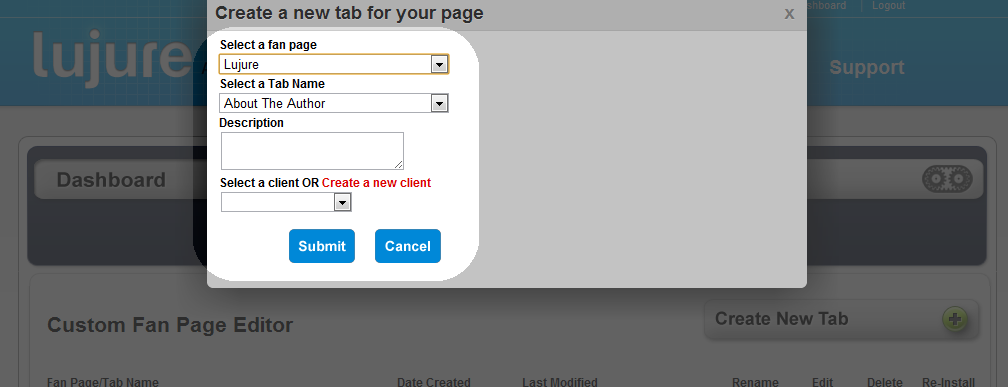Lujure Brings a New Approach to Fan Pages: Mass Customization
February 22, 2011 | By Nathan | 7 Comments">7 Comments
Lujure is built for the do-it-yourself folks of the Fan Page creation space. The client manager, editor, and app suite make it easy to drag and drop totally custom fan pages together.
 Having created these fan pages manually from the design to installation, quickly showed us
Having created these fan pages manually from the design to installation, quickly showed us
how desirable a scalable creation / customization platform was to the market.
Fan Page mangers first had to put together a design and then start coding the pages. The choice for over 109 million folks to tackle coding these pages was an app called “Static FBML”. As many are aware, Facebook has stated that ” as of March 11th, no new Static FBML applications will be allowed to be added to Fan Pages”.
Many people started what we are calling “Static FBML” hoarding- creating multiple pages and filling them up with the Static FBML application. But why do this when Facebook has clearly stated they are moving towards IFrames? We would venture to say that eventually at some point, Static FBML will be altogether deprecated and removed from the fan page customization niche. Enter Lujure.
Overview:
Client Manger:
Allows Fan Page owners, PR Firms, Social Media Consultants, and Entrepreneurs manage their fan pages. More specifically, the dashboard has build in search which allows you to organize and categorize the tabs you create by fan page and by client.
1. Start by clicking the “Create New Tab” button in the upper right of the Client Manager. After clicking this button, our page tab creation wizard will drop down.
2. In the page tab creation wizard you first want to select the fan page you’d like to add a custom tab too from our drop down menu. Our platform will automatically recognize which fan pages you are an administrator of. You must be the administrator of a page to edit and install it with Lujure. After selecting which fan page to edit, select the tab name you’d like to install. Keep in mind that regardless of what it is named on our platform, you can change the name using this technique.
3. If you are planning on managing dozens of pages, use the platforms build in client management system. Click “Create a new client” to enter the client. You can then categorize future fan pages and tabs under this client for easy management, updating, and publishing.
4. Once you have created a client, they show as blue rows (ex: Lujure). Fan pages for that client will show in grey rows below the blue row (ex: Lujure). Tabs created for that specific fan page will then show up underlined in the white rows.
5. Our Client Manager will show tabs created for pages underlined. They are linked directly to the page so you can quickly see what that tab looks like live on the respective fan page. Additionally, each tab row will tell you whether you have saved and published the tab or not.
Use the pencil icon on the right to enter our editor to start building your page! The red icon deletes the tab and the orange icon re-uploads the tab.
Platform Editor:
The Lujure editor is the spark that will help light any Fan Page creators creativity. The template suite helps new owners get some ideas for their fan page based on what others have done while the Widget Suite allows users to build custom fan pages from the ground up.
A key component is the idea that there is no coding involved. No Static FBML, no IFrames, no HTML, FBJS, XML or other intimidating languages. Any user with an imagination can drag and drop custom Fan Pages together with Lujure.
Simply select the widget on the left and drag it on the screen. Once you have placed it on the screen, you can edit its size, color, and drag it wherever you want to put it. The live preview is 100% accurate and will help you visualize your page before publishing it!
1. Our editor header allows you to change the page height. We recommend a range from 500-2000 bu you can customize it as you see fit. Additionally, the user can select a background color or image. Lastly, the user can upload a non-fan image, or a reveal tab image which non-fans who visit your fan page will see before clicking “like”. After fans click “like” the content you put together, as shown in our live preview will render to the user.
2. Our side bar holds the real magic sauce- templates and apps! Use the sidebar to drag apps and customized content right onto the screen.
3. The live editor is one of the most exciting things about the Lujure platform. As users drag and drop widgets into the editor, all changes including color, size, and placement will be shown live. The preview is 100% accurate to how the design will show up on the Fan Page tab. In case you forget which fan page tab you are editing, the platform tells you at the top. After you are done designing, simply click “Save” then “Publish”!
4. After clicking Publish, Lujure will ask you to install the tab (application) to your page. After clicking “Install”, the user will be redirected to Facebook where you’ll take the final steps to making your page live!
5. Click “Add ______” . Be sure you are adding it to the correct fan page (should auto select correct fan page)
**At this point your application is live on your page. If you look at your left sidebar and don’t see the tab click “more” to expand the navigation and reveal your new tab!**
6.  After you have added the application, navigate back to your fan page Wall and click the “edit page” button in the upper right of the screen.
After you have added the application, navigate back to your fan page Wall and click the “edit page” button in the upper right of the screen.

7. Â This will take you into your Fan Page dashboard. Select the “Apps” option in the left sidebar.
8. Next, look through your entire list of applications and look for the name corresponding with the title of the tab you selected back in step 2 in the “Client Manager” section above. Â Click “Edit Settings”
9. In this pop up window, be sure that to the right of “Tab:” it says Added (remove). If not, be sure you add the tab. Additionally, you can change the name of the tab from the name Lujure assigned to it. Get creative here!
10. Lastly, navigate back to your fan page wall and look in the left navigation. Your new tab should be right there ready to impress and engage with your fans and community! Don’t forget to set it as your landing page if you so choose to!
With that, welcome to Lujure! Consider yourself a Lujure Lad or Lujure Lady if you have already jumped into creating pages with the platform. Did we mention it’s FREE?
** Have you created a tab with Lujure? We’d love to see it below!**